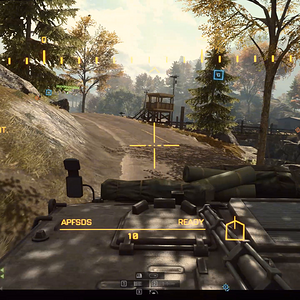PC Gamer
Registered
Google's recently-introduced Web search option feels like a cheat code: it just gives you a list of websites related to your search query, sorted by relevance, with no cruft, sponsored links, or other nonsense—it'll even skip over the search giant's new AI Answer box that insists on inserting itself at the top of your results.
What's more, as outlined by Tom's Hardware, you can set desktop Chrome's address bar to default to Web search, removing the hassle of manually setting it each time. The process is blessedly simple:
1. Go to your Chrome settings: click on the three dots in the upper right corner of the browser and it will be the second-to-last option.
2. Click on the Search Engine tab on the left side of the screen, then Manage search engines and site search.
3. Scroll down to Site search, and click Add to create a new entry:
4. Click on the three dots to the right of the new Google (Web) entry and select Make default
Image 1 of 3

(Image credit: Google)
Image 2 of 3

(Image credit: Google)
Image 3 of 3

(Image credit: Google)
And that's all there is to it: typing a search in Chrome's address bar will now send you straight to Web search. Your options are a bit more limited on mobile, where the vast majority of my own "[insert game] solve annoying puzzle/cheese unfair boss" -style searching occurs, but at least on PC, this bastion of user control and customization, you can cultivate a Zen garden of Google search working more how you want it to. Tom's Hardware's guide does break down how to default to Google Web search on Firefox's mobile app if you're a user of that yeoman browser.
While Chrome extensions like Tom's Hardware editor Avram Piltch's own Bye Bye, Google AI are also a viable option for skipping AI overview, and even offer an option for defaulting to Web search, the Chrome settings route strikes me as the most straightforward, least likely to be borked by an update way of doing this.
As someone whose living depends on traffic from Google in a big way, I've obviously got an incentive not to like the AI answer box, which when working as intended, basically scrapes answers from websites like ours while cutting us out of the traffic. But I also don't like it as a user of Google, because similar to so many new AI tools, it doesn't work as intended.
Whether it told you to drink urine to pass a kidney stone or produce lethal chlorine gas to clean your washing machine, AI Overview has that persistent generative AI "hallucination" problem: it will lie to you harder, faster, and more casually than your most credulous podcast-listening pothead cousin trying to explain the "truth" about the pyramids.
For a more PC gaming-centric example, I searched "Baldur's Gate 3 how to fix Underdark tower elevator," remembering a guide I wrote close to that game's launch. The AI answer box mashed up instructions related to two different Underdark elevators in Baldur's Gate 3, presenting the resulting nonsense instructions with all the unearned authority of an AI chatbot. Now that's a pretty understandable error for a person to make, let alone an automated pattern-recognition process, but doesn't that beg the question of why you'd even want to bother with this solution in search of a problem?
Continue reading...
What's more, as outlined by Tom's Hardware, you can set desktop Chrome's address bar to default to Web search, removing the hassle of manually setting it each time. The process is blessedly simple:
1. Go to your Chrome settings: click on the three dots in the upper right corner of the browser and it will be the second-to-last option.
2. Click on the Search Engine tab on the left side of the screen, then Manage search engines and site search.
3. Scroll down to Site search, and click Add to create a new entry:
- Name: Google (Web)
- Shortcut: google.com (Chrome made me type out "www.google.com" for some reason)
- URL: {google:baseURL}/search?udm=14&q=%s
4. Click on the three dots to the right of the new Google (Web) entry and select Make default
Image 1 of 3

(Image credit: Google)
Image 2 of 3

(Image credit: Google)
Image 3 of 3

(Image credit: Google)
And that's all there is to it: typing a search in Chrome's address bar will now send you straight to Web search. Your options are a bit more limited on mobile, where the vast majority of my own "[insert game] solve annoying puzzle/cheese unfair boss" -style searching occurs, but at least on PC, this bastion of user control and customization, you can cultivate a Zen garden of Google search working more how you want it to. Tom's Hardware's guide does break down how to default to Google Web search on Firefox's mobile app if you're a user of that yeoman browser.
While Chrome extensions like Tom's Hardware editor Avram Piltch's own Bye Bye, Google AI are also a viable option for skipping AI overview, and even offer an option for defaulting to Web search, the Chrome settings route strikes me as the most straightforward, least likely to be borked by an update way of doing this.
As someone whose living depends on traffic from Google in a big way, I've obviously got an incentive not to like the AI answer box, which when working as intended, basically scrapes answers from websites like ours while cutting us out of the traffic. But I also don't like it as a user of Google, because similar to so many new AI tools, it doesn't work as intended.
Whether it told you to drink urine to pass a kidney stone or produce lethal chlorine gas to clean your washing machine, AI Overview has that persistent generative AI "hallucination" problem: it will lie to you harder, faster, and more casually than your most credulous podcast-listening pothead cousin trying to explain the "truth" about the pyramids.
For a more PC gaming-centric example, I searched "Baldur's Gate 3 how to fix Underdark tower elevator," remembering a guide I wrote close to that game's launch. The AI answer box mashed up instructions related to two different Underdark elevators in Baldur's Gate 3, presenting the resulting nonsense instructions with all the unearned authority of an AI chatbot. Now that's a pretty understandable error for a person to make, let alone an automated pattern-recognition process, but doesn't that beg the question of why you'd even want to bother with this solution in search of a problem?
Continue reading...